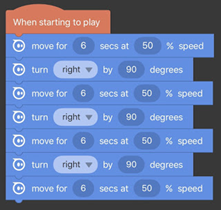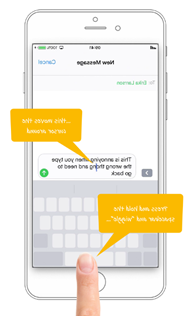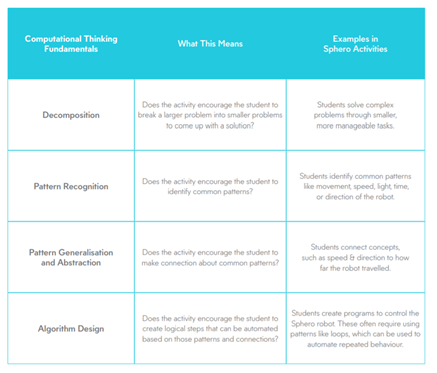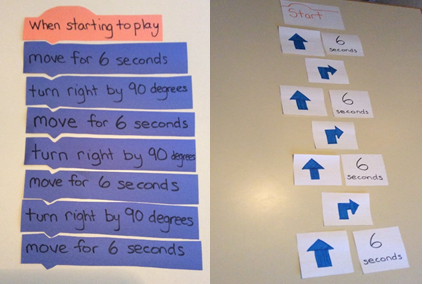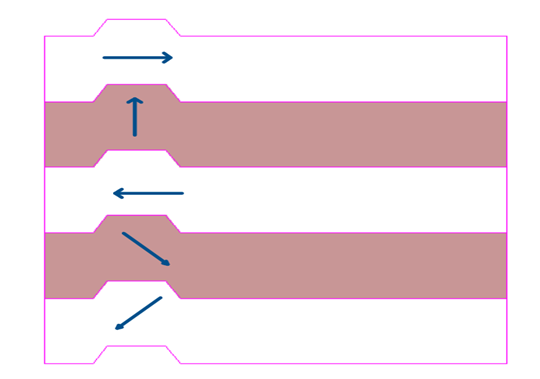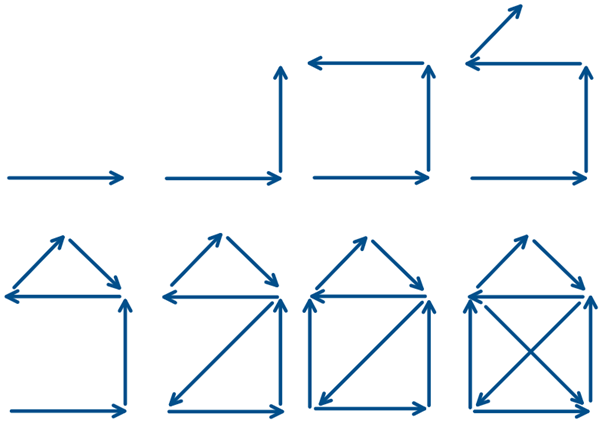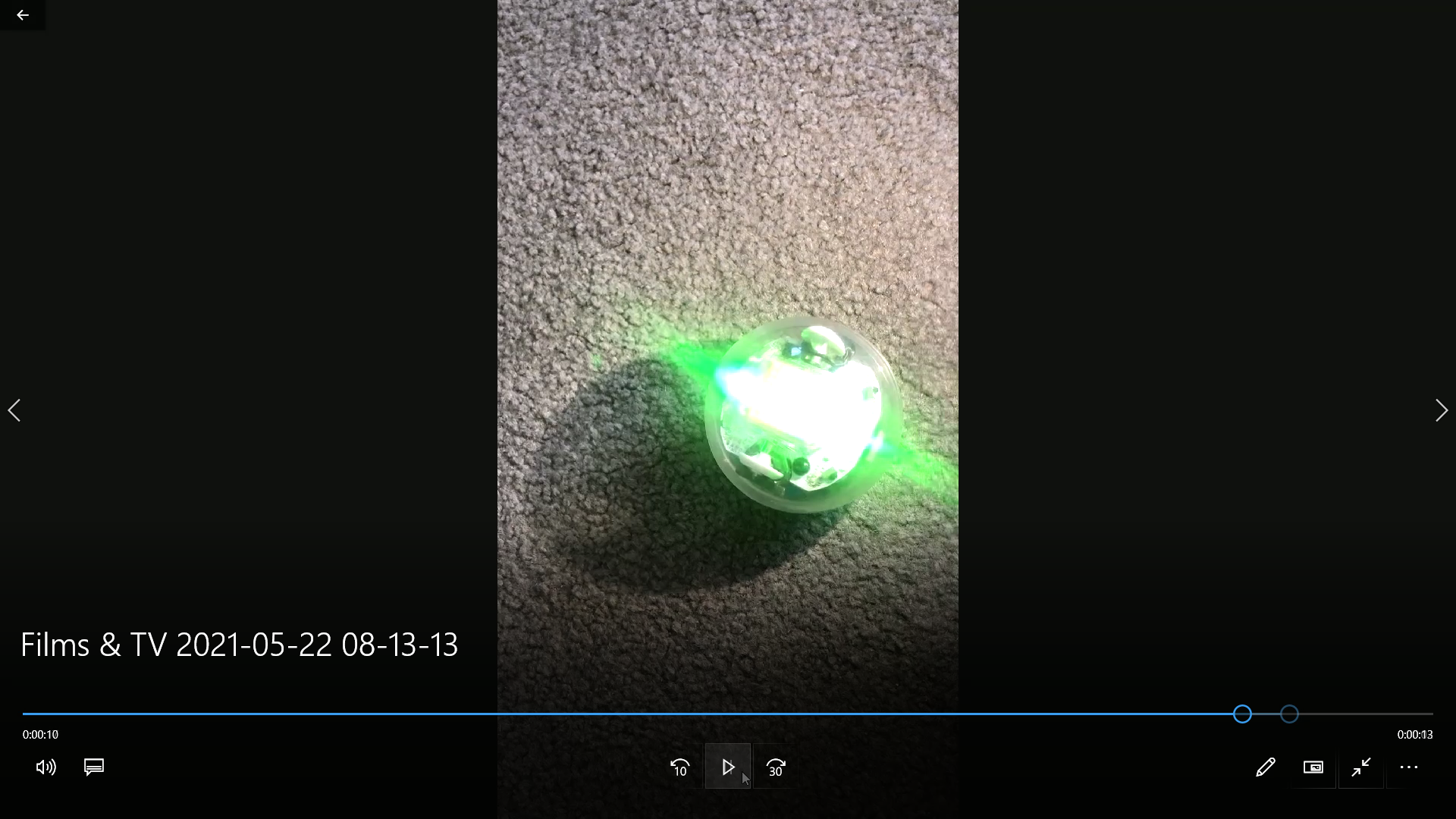Challenge Ten
Your design challenge: Coding - Sphero
Aim/Overview: For this challenge, instructions were set to create a shark and fish game. During my last placement, So I decided to use Sphero as I like ‘him’ better. This will sound a little silly, but I feel Sphero has its own little personality, terribly cute, a little bit mischievous but in a friendly, fun way. So, I pulled out the kids Sphero and used the challenge 10 activity as a template for exploration of Sphero.
Over the years, I have introduced and played pencil and pen games with my children that I learnt as a child. One of these includes drawing a barn on a piece of paper without taking your pencil off the paper. It is an engaging activity that requires problem solving and steps to complete the task. So, I decided to use this concept to challenge interpreting an old pen and paper game into a robotic game.
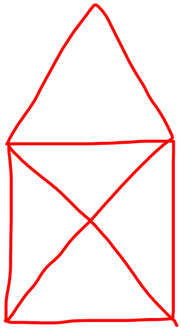
.jpg)
.MP4)

I videoed Sphero running through the barn program. Due to the size of the video, I couldn't upload it onto this website, however if you click Sphero, what are you drawing? you will be taken to a YouTube link.
The hope is to introduce students to systems thinking and coding in concrete forms (pencil and paper, laminated coding blocks etc.) that can then be transferred into abstract data (using Sphero App, coding blocks, testing, and reflecting).
Digital Technology activities require students to have well-developed executive functions to complete tasks while coding develops students’ executive functions. Executive Functions are fundamental to successful learning outcomes. Students’ executive functions can be underdeveloped for numerous reasons. One can be caused by disability or neurodiversity. It can also be affected by trauma/neglect. Possibly one in eight may be neurodiverse, with fifty per cent knowing about it. Around one in five students received an adjustment due to disability. However, not all of these would affect the Executive function. But it does paint a clear picture of why it is essential to teaching and develop Executive Functions and why it is crucial to expose students to activities that develop executive functions. For more information, see “Coding in Primary Grades Boosts Children’s Executive Functions.”
Curriculum: All the following is aimed at Level 6
Digital systems
Examine the main components of common digital systems and how they may connect to form networks to transmit data ACTDIK014
Creating digital solutions – Define problems in terms of data and functional requirements drawing on previously solved problems ACTDIP017
Designing
Design a user interface for a digital system ACTDIP018
Design, modify and follow simple algorithms involving a sequence of steps, branching, and iteration (repetition) ACTDIP019
Implementing
Implement digital solutions as simple visual programs involving branching, iteration (repetition), and user input (ACTDIP020)
Evaluating
Explain how student solutions and existing information systems are sustainable and meet current and future local community needs (ACTDIP021)
Collaborating and managing
Plan, create and communicate ideas and information, including collaboratively online, applying agreed ethical, social and technical protocols (ACTDIP022)
(ACARA, 2021)
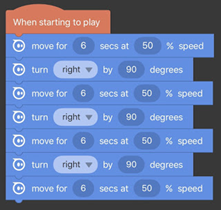
Reflection: This activity is an old pen and paper activity that requires students to use several skills to solve. These include holding onto information while working through the process (working memory) of drawing the barn. The next is problem-solving the correct steps to draw the barn (flexible thinking and self-control).
Once the barn problem is solved, you can see there are logical steps to the process. I want to use this to provide students with a logical thinking process to coding. Provide students with a concrete activity to see and use with their hands and consolidate the information. They are then given opportunities to transfer this same process in computational thinking using coding.
I hope using this process may help with their learning. I hope that using this technique will give students a solid foundation to understand coding.
Doing this activity may help develop Working Memory, flexible thinking, and self-control. In the steps below, you will observe how I have added strategies to build executive function, and you will find activities that require Executive Functions to complete.
|
NOTES
|
|
Possible learning layout
- New to Sphero? Click here for Schools. Or here is a YouTube video.
- Ensure Sphero is charging when not in use.
- The following guide is for iOS devices; please go to this ‘Pretend’ Link for Android Instructions.
- Instruct students on the game they are going to play – Sphero will roll around on the floor using a program on this phone. But Sphero isn’t going to randomly roll around. He/she is going to be drawing a shape, but you can’t see the shape. Your goal, to draw what you think Sphero is drawing.
- Step 4 Do it
|
|
Learning hook
Talk to students about…
– Place students in a circle, put Sphero in the middle of the circle.
- Have App open on the phone and connected to Sphero. Click here for instructions.
- Explain to students what going to do:
- Get students in a semi-circle with a whiteboard and markers (drawing).
- Set up Sphero to draw the barn. Set up ‘aim’ first before pressing start.
- Students watch Sphero and copy Sphero’s actions on their whiteboard. Observe students work and see who ‘get it and those that don’t.
- Lead discussions about what just did:
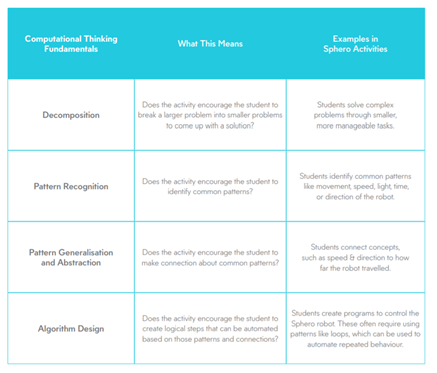
Figure 2 Sphero Edu Teacher Resource Guide (n.d.)
-
- Comment of students work. Ask why thought Sphero draw what they drew.
- If students are struggling, give clues, provide support and praise even if students haven’t yet got it. “I reckon you’ve got this” “So close, just one more change.”
- This helps develop executive functions. As students are engaged in a game through interest, competition or other, they will try hard to remain focused (self-control). Keeping a positive mindset can assist with the emotional regulation needed for problem-solving (flexible thinking and self-control). If they stay focused, this helps them take in new information and solve the problem (working memory).
- Go back and problem solve the barn:
- Using the smartboard or large poster, put up the completed drawing of the barn (note: do not draw the barn as this is part of the computational thinking).
- “This is what Sphero drew.” Hook kids in with a story, i.e. as kids; we didn’t have devices, so we had lots of activities using pens and paper. This is one of them. The aim was to draw a barn without taking your pen off the paper. It is one long line.
- Instructs students to give it a go:
- Students use whiteboards to try and solve the barn drawing. If students know the game/solution, ask them to keep it a secret.
- Let Sphero ‘draw’ the barn a couple of times if required.
- This activity helps students visually map the outcome of the programming. Visual mapping is good for developing working memory.
- Students teach the solution:
- Ask a few students to come up to the whiteboard/smartboard and draw the barn.
- Student’s ‘teaching’ or explaining the process is another excellent working memory exercise. Possibly choose students you know to have difficulty working memory (they usually struggle with multiple-step instructions, forget equipment, etc.).
- Lead discussion on it:
- A few ways to draw the barn allow students to see how different students have come to the same conclusion from different perspectives.
- This discussion could lead to students’ preferences on device use. Demonstrate how Sphero is available on App (iOS) and Laptops. Discuss the different ways data is input into these different interfaces (keyboard verse touch screen etc.). Discuss individual preferences and justify, i.e. I know where to touch (touchscreen) or I like the bigger screen (Laptop). ACTDIP017 ACTDIP021
|
|
|
|
- Learning map and outcomes
- Explain to students going to draw the barn in steps ACTDIP 018 – storyboarding stages or steps of blocks.
- Stepping it out:
- Students are going to code the steps for creating the barn. This will be completed using pen and paper or laminated coding blocks (see photos below).
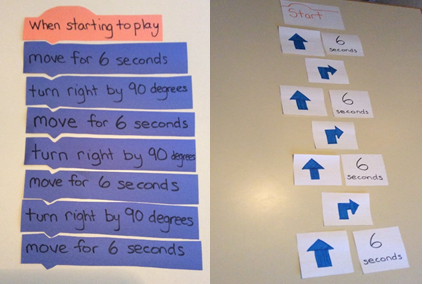
- Provide students with language and symbols. Give opportunities for students to demonstrate understanding through questioning.
- Use slow-release technique and model first, involve second and release for rest of steps with support by roaming the room. If required, pair/group students to support collaborative learning.
- Collaborative learning will assist with working memory. Embed supportive communication to build emotional regulation when feeling frustrated.
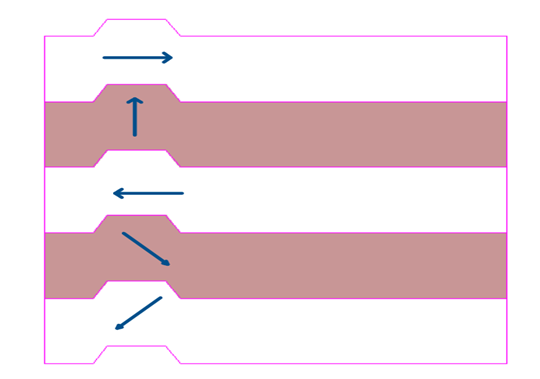
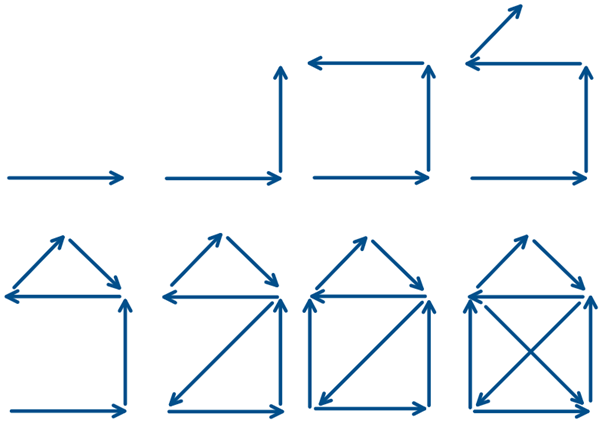
|
- Give students opportunities to play with Sphero:
- Firstly, review safety: taking off the charge; proper handling of devices and Sphero..
- Secondly, where to use equipment: expectations of students; what could happen if people step in Spero (it breaks, student hurts themselves/others in falls)
- Cyber safety: only using the App or if the internet to be used – appropriate use as per school rules.
- Extension:
- This is learning and concretely running computational language. If possible, ask if your class could spend five/ten minutes with another class. One of your students reads their instructions to another student. Have some fun with the results and discuss what could be changed to make their ‘program’ better.
- Future lessons:
- Students will research, plan and create their own program for Sphero to do. Doing one together and then doing one on their own. Sphero Edu has a Teacher Resource Guide to assist you in choosing a unit to teach.
- Other activities to complete with students:
- ACTDIP019 – play a game with students using laminated blocks. Instruct students on the steps of a program,, and students are to write up/line up using laminated blocks and then roam to see how learning occurs.
-
- ACTDIP022 “support the organisation of collaborative problem-solving” (ACARA, 2021). Give students multiple ways to learn, using Edu learning activities, appropriate YouTube videos opportunities to use Sphero and App. Support learning through slow-release strategies from modelling, collaboration to individual learning.
- ACTDIP017 – “using and interpreting data, establishing the root cause of a problem”. This process is cyclonic and introduces reflection and prototypes (testing and retesting) until the activity works. Students create their own program. For example, Sphero rolls in a square or through a maze. Students will be planning, designing, testing, fixing, retesting and repeat.
- For struggling students apply dual learning activity. In groups, students create a program using the App while simultaneously replicating the blocks on the program using laminated blocks on the ground. It allows all students to be involved in the process and gives students physical objects to move around.
- ACTDIP018 - For differentiation, students could explore coding Sphero through drawing. When adding a new program, choose ‘draw’ instead of ‘block’, and students can draw the shape they want their Sphero to do. This allows for inclusive practices.
- Learning demo and reflection
- Students complete a self-reflection – explain what the process is for and introduce it based on the last activity.
- Students to think about their program, do what it was planned for, what could have been done better. Be honest with yourself – not to markdown but use this knowledge and reflection in the future.
- Give students opportunities to demonstrate their learning to peers or small groups.
- Students can complete more activities if they have time – during the entire practice, students are to apply safe practices while participating in online environments.
|
- Extra things to do
- As seen in the video Sphero has some basic lighting and language attached to the program. It starts with a light LED square. Sphero then states, “What are you drawing, Sphero?” The LED light changes to a question mark until the end of the program. These additions were basic; Sphero (and your own) possibilities are endless.
- Did you know Sphero is light sensitive? “Shine the light” on Spero’s wild behaviour. See the video below.
- “Sphero, What a Character!” allows you to tell a story through Sphero.
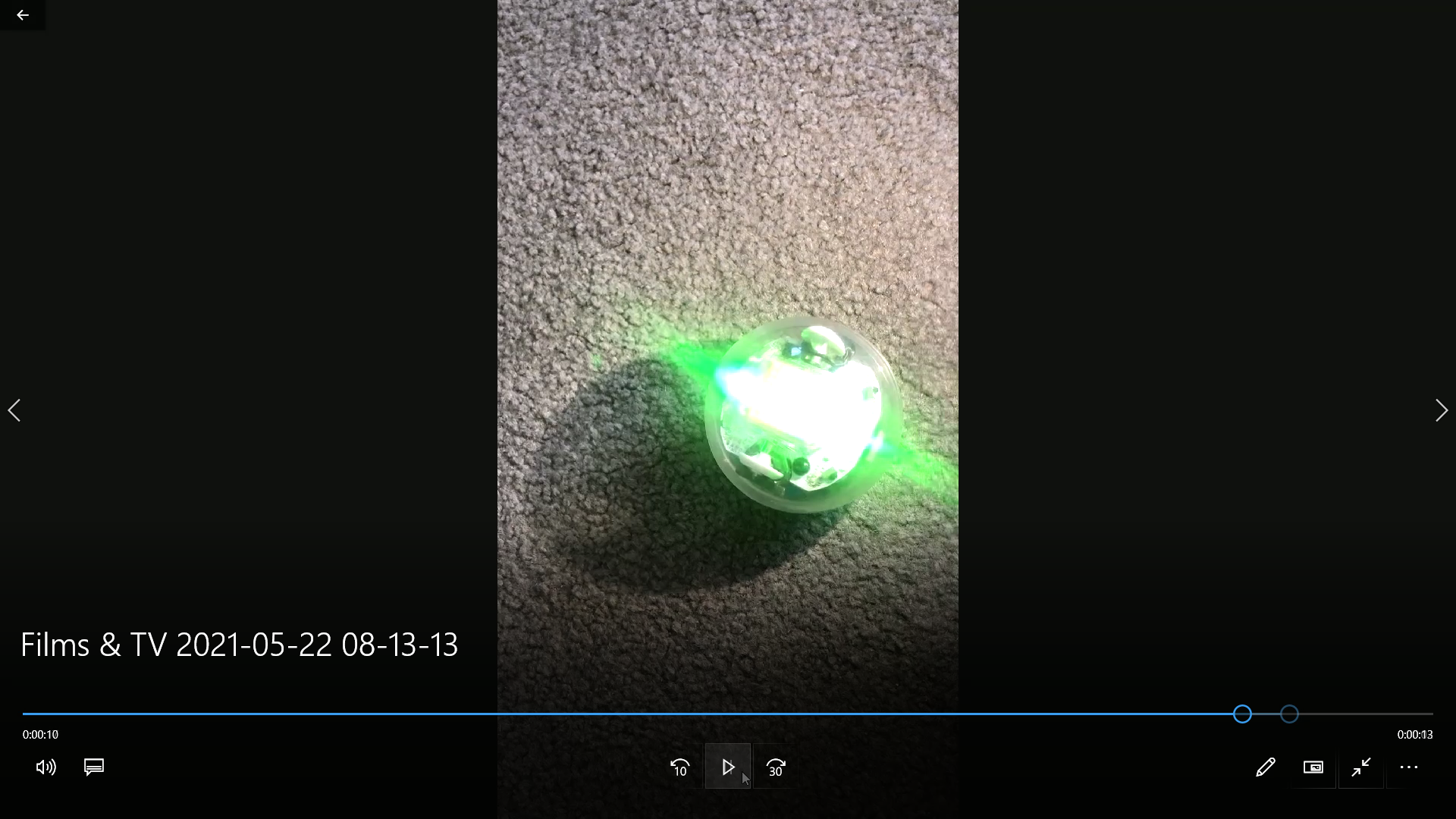
Sphero, what are you doing?
|
- When thinking about activities for students to complete for formative and summative assessment, consider the complexity of the coding. Differentiation may be required to create a square while other students can achieve much more complex activities.
|
Figure 3This model is based on this lesson format https://www.digitaltechnologieshub.edu.au/teachers/lesson-ideas/animal-adaptations.
Reflection: Can I admit I had fun? I do love Sphero. And I spent too much time on this challenge, but I know I can use this new knowledge within my future classroom.
Going through the curriculum and identifying activities that match the content descriptors was a good idea. I could create a small spreadsheet identifying the curriculum with matching activities/resources (online and pictures). I could use it as a quick reference guide when making lesson plans.
What About the Adults? Are adults more risk-averse and worried about ‘getting things, right? In my opinion, it depends on the generation and the amount of time they spend using technology. Research states, “people in different age groups have shown to differ in their degrees of risk aversion” (CAMA, 2019).
Anecdotally my mother and father are of the same generation; my father, who worked in data entry as a younger man, handles technology well for his age group. My mother struggles to send a text message. She constantly repeats, “what if I break it?”
Anecdotally, I have observed I am more tech-savvy than most of my peers. But between my husband and I find we have strengths and weakness in different areas. I have a good working knowledge of graphic software, social media, website building and basic coding. At the same time, my husband’s forte is data visualisation software, i.e., spreadsheets, Excel, PowerPoint, SAP, etc. This week, my husband has worked from home. I have watched him explore software to interpret and display information on emergency breakdowns, planned work, safety planning, and more on multi-million-dollar equipment. Reflecting on that with this question in mind, Paul’s willingness to explore software he has no training in indicates an evident lack of risk aversion.
Anecdotally we find our children rarely stump us. But occasionally, this occurs. For example, they taught us about putting our finger on the space bar in the text message to move about the text (see photo below).
Anecdotally our children use and try everything. Playing many different games, but often becoming extremely focused on one game for a few weeks before moving onto another. They use YouTube to learn gamer tactics, draw and explore.
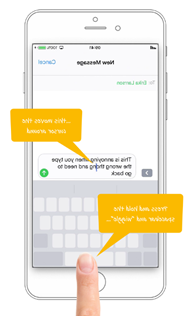
Figure 4 Training Art, 2019
The question was, are adults more risk-averse with technology? Research indicates this, and anecdotally it is observable in daily life. However, there is one area that children are also risk-averse. When the computer shuts itself down spontaneously or when the internet stops working, or a warning sign lights up the screen. This is when children become risk-averse.
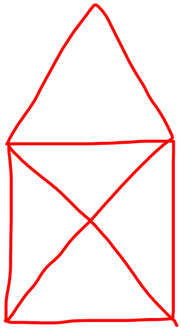
.jpg)